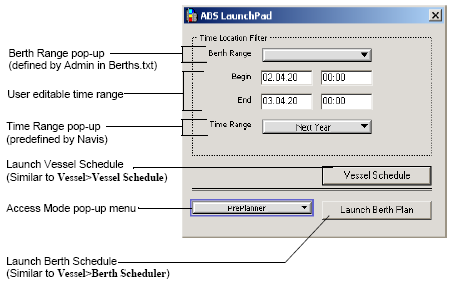
The ABS LaunchPad dialog box enables you to select for which berth range and time frame and in which access mode to launch the berth plan. From this dialog box, you can launch multiple Berth Scheduler windows (on page 1) at the same time, selecting a different configuration and access mode for each.
You open the ABS LaunchPad by selecting Vessel>ABS LaunchPad.
The figure shows the ABS LaunchPad dialog box with default settings.
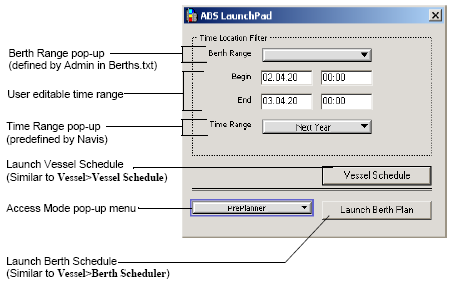
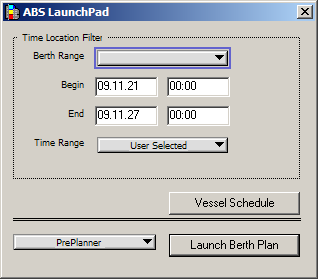
ABS LaunchPad elements and description
|
Element |
Description |
|---|---|
|
Berth Range pop-up |
When you first launch the ABS LaunchPad this pop-up is blank. If you do not select an item, it defaults to select all berths. Select a value if you want to limit the berth range. You define berth ranges in the berth.txt file (on page 1). |
|
Begin and End fields |
Select custom begin and end dates and times for the Berth Scheduler window, in the following format:
If you do not enter any values, these fields display the beginning and ending dates and times for the value selected in the Time Range list. |
|
Time Range pop-up |
Select a time range for the Berth Scheduler window. You can select from a range of options from a historical range of the past 30 days or display up to one year in the future. If you select one of the standard items, the times display above in the Begin and End times fields. If you select User Selected, you must also enter values into the Begin and End fields above. |
|
Vessel Schedule button |
Click to launch the Vessel Schedule window, filtered by the selected time range. Click to launch the Vessel Schedule window, filtered by the selected time range. The information in this window is read-only. To edit vessel visit details, use the N4 client (N4 client Operations |
|
Access mode pop-up |
Select the access mode for the Berth Scheduler window. The available modes are: Live Update, Read Only, Preplanner, Crane Plan Read Only, and Crane Plan Assign. Refer to ABS access modes for more information. Select an access mode (on page 1) for the Berth Scheduler window. |
|
Launch Berth Plan button |
Click to launch a new Berth Scheduler window based on the selected settings. You can display multiple berth schedule windows at the same time in various configurations and access modes. |